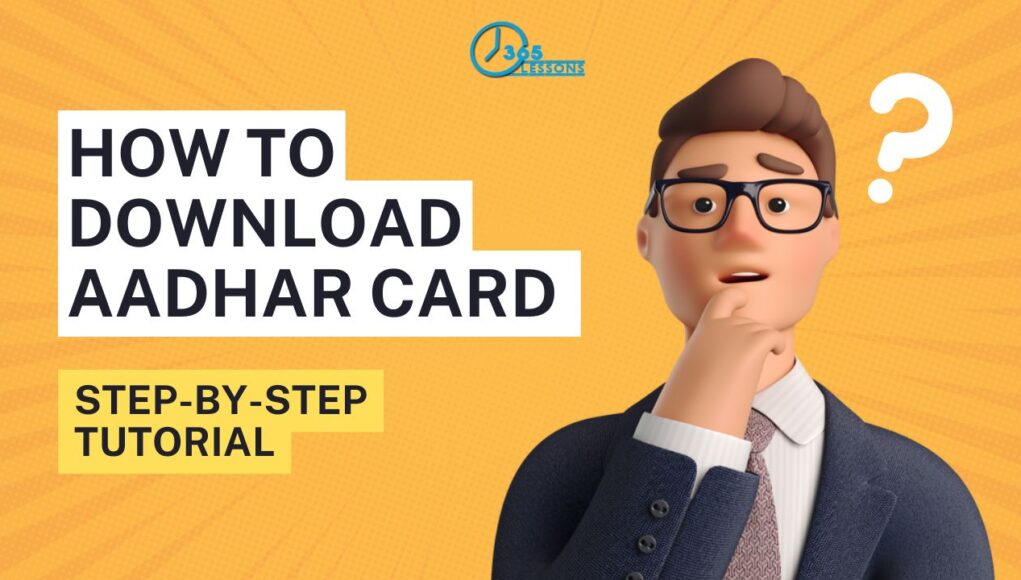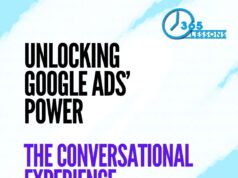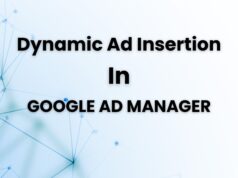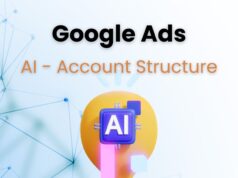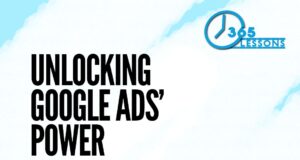Aadhaar, the 12-digit unique identification number issued by the Unique Identification Authority of India (UIDAI), is essential for every resident of India. It serves as proof of identity and address, and is mandatory for availing various services, including government schemes, banking, mobile connections, and more. With the increasing reliance on digital documents, the ability to download an Aadhaar card online, known as e-Aadhaar, has become a significant convenience for individuals. In this comprehensive guide, we will cover the step-by-step process for downloading your Aadhaar card, including methods for downloading Aadhaar without OTP (One-Time Password), ensuring you have access to your Aadhaar information whenever you need it.
Table of Contents
How to Download Aadhar Card Without OTP
1. Understanding Aadhaar and e-Aadhaar
What is Aadhaar?
Aadhaar is a 12-digit unique identification number issued by UIDAI to residents of India. It serves as a universal identification for citizens, capturing both demographic and biometric data, including fingerprints, iris scans, and photographs. Aadhaar is linked to a multitude of services, making it an essential document for every Indian citizen.
What is e-Aadhaar?
e-Aadhaar is the electronic version of your Aadhaar card, available for download from the UIDAI website or the mAadhaar mobile app. It is a digitally signed document that carries the same legal validity as the physical Aadhaar card. The e-Aadhaar is encrypted and password-protected to ensure that your personal information remains secure.
Importance of e-Aadhaar
The e-Aadhaar serves as a convenient and accessible version of your physical Aadhaar card. It is particularly useful in scenarios where immediate access to Aadhaar details is required, such as during travel, for online verification, or when applying for government services. The e-Aadhaar is recognized by all government agencies, banks, and financial institutions, making it a vital document for everyday transactions.
2. Prerequisites for Downloading Aadhaar Card
Before you begin the process of downloading your Aadhaar card, ensure that you have the following prerequisites:
Required Information
- Aadhaar Number: The 12-digit unique identification number issued by UIDAI.
- Enrollment ID (EID): If your Aadhaar number is unavailable, the EID provided during Aadhaar enrollment can be used.
- Virtual ID (VID): A 16-digit temporary code that serves as an alternative to the Aadhaar number for downloading e-Aadhaar.
- Registered Mobile Number: Essential for receiving the OTP required for authentication during the download process.
Device and Internet Connectivity
- Computer/Smartphone: A device with internet access is required to visit the UIDAI website or use the mAadhaar app.
- Stable Internet Connection: A stable internet connection is crucial for a smooth and successful download of e-Aadhaar.
- PDF Reader: The downloaded e-Aadhaar is in PDF format, necessitating a PDF reader such as Adobe Acrobat Reader for viewing the document.
3. Step-by-Step Guide to Download Aadhaar Card
This section covers various methods for downloading your Aadhaar card, including a detailed guide on how to download Aadhaar without OTP, making it easy for everyone to access their Aadhaar details.
How to Download Aadhaar Card using Aadhaar Number
If you have your 12-digit Aadhaar number, this method is the simplest way to download your e-Aadhaar.
Step 1: Visit the UIDAI Website
- Open your preferred web browser and navigate to the official UIDAI website at https://uidai.gov.in.
Step 2: Navigate to the Download Aadhaar Section
- On the homepage, click on the “My Aadhaar” menu, then select “Download Aadhaar” from the dropdown options.
Step 3: Enter Your Aadhaar Number
- In the download section, select the “Aadhaar” option and enter your 12-digit Aadhaar number in the designated field.
Step 4: Captcha Verification
- Enter the captcha code displayed on the screen to verify that you are not a robot.
Step 5: Click on “Send OTP”
- Ensure that your registered mobile number is correct, as the OTP will be sent to this number. Click on “Send OTP” to proceed.
Step 6: Enter the OTP
- Check your mobile phone for the OTP sent by UIDAI. Enter the OTP in the provided field and click on “Verify and Download.”
Step 7: Download e-Aadhaar
- After successful verification, your e-Aadhaar will be downloaded as a PDF file. Save the file to a secure location on your device.
Step 8: Open e-Aadhaar PDF
- Use a PDF reader to open the downloaded e-Aadhaar file. You will need to enter a password to view the document, which will be discussed in a later section.
How to Download Aadhaar Card using Enrollment ID (EID)
If you have recently enrolled for Aadhaar and have not yet received your Aadhaar number, you can use the Enrollment ID provided during the enrollment process.
Step 1: Visit the UIDAI Website
- Open your web browser and go to the official UIDAI website at https://uidai.gov.in.
Step 2: Navigate to the Download Aadhaar Section
- On the homepage, click on the “My Aadhaar” menu, then select “Download Aadhaar” from the dropdown options.
Step 3: Select “Enrollment ID (EID)”
- In the download section, select the “Enrollment ID (EID)” option instead of Aadhaar.
Step 4: Enter Enrollment ID and Captcha
- Enter your 14-digit Enrollment ID along with the 14-digit timestamp. Fill in the captcha code displayed on the screen.
Step 5: Click on “Send OTP”
- Ensure that your registered mobile number is correct, as the OTP will be sent to this number. Click on “Send OTP” to proceed.
Step 6: Enter the OTP
- Check your mobile phone for the OTP sent by UIDAI. Enter the OTP in the provided field and click on “Verify and Download.”
Step 7: Download e-Aadhaar
- After successful verification, your e-Aadhaar will be downloaded as a PDF file. Save the file to a secure location on your device.
Step 8: Open e-Aadhaar PDF
- Use a PDF reader to open the downloaded e-Aadhaar file. You will need to enter a password to view the document.
How to Download Aadhaar Card using Virtual ID (VID)
The Virtual ID (VID) is a 16-digit temporary code that can be used in place of your Aadhaar number for downloading e-Aadhaar.
Step 1: Visit the UIDAI Website
- Open your web browser and navigate to the official UIDAI website at https://uidai.gov.in.
Step 2: Navigate to the Download Aadhaar Section
- On the homepage, click on the “My Aadhaar” menu, then select “Download Aadhaar” from the dropdown options.
Step 3: Select “Virtual ID (VID)”
- In the download section, select the “Virtual ID (VID)” option instead of Aadhaar.
Step 4: Enter Virtual ID and Captcha
- Enter your 16-digit Virtual ID in the designated field. Fill in the captcha code displayed on the screen.
Step 5: Click on “Send OTP”
- Ensure that your registered mobile number is correct, as the OTP will be sent to this number. Click on “Send OTP” to proceed.
Step 6: Enter the OTP
- Check your mobile phone for the OTP sent by UIDAI. Enter the OTP in the provided field and click on “Verify and Download.”
Step 7: Download e-Aadhaar
- After successful verification, your e-Aadhaar will be downloaded as a PDF file. Save the file to a secure location on your device.
Step 8: Open e-Aadhaar PDF
- Use a PDF reader to open the downloaded e-Aadhaar file. You will need to enter a password to view the document.
How to Download Aadhaar Card using Name and Date of Birth
If you have forgotten your Aadhaar number and do not have your Enrollment ID, you can retrieve your Aadhaar number or Enrollment ID using your name and date of birth on the UIDAI website.
Step 1: Visit the UIDAI Website
- Open your web browser and go to the official UIDAI website at https://uidai.gov.in.
Step 2: Navigate to the Retrieve UID/EID Section
- On the homepage, click on the “My Aadhaar” menu, then select “Retrieve Lost or Forgotten EID/UID.”
Step 3: Enter Personal Details
- Enter your full name as it appears on your Aadhaar, your registered mobile number, and your email address. Fill in the captcha code displayed on the screen.
Step 4: Choose to Retrieve Aadhaar Number or EID
- Select whether you want to retrieve your Aadhaar Number or your Enrollment ID.
Step 5: Click on “Send OTP”
- Ensure that your registered mobile number is correct, as the OTP will be sent to this number. Click on “Send OTP” to proceed.
Step 6: Enter the OTP
- Check your mobile phone for the OTP sent by UIDAI. Enter the OTP in the provided field and click on “Verify.”
Step 7: Receive Aadhaar Number or EID
- After successful verification, you will receive your Aadhaar Number or Enrollment ID via SMS or email.
Step 8: Use the Aadhaar Number or EID to Download e-Aadhaar
- Follow the steps outlined in Methods 1 or 2 to download your e-Aadhaar using the retrieved Aadhaar Number or Enrollment ID.
How to Download Aadhaar Card without OTP
There are instances where you may need to download your Aadhaar card without an OTP. This could be due to the unavailability of your registered mobile number, network issues, or any other reason. Below are methods to download your Aadhaar card without OTP.
Using mAadhaar App
The mAadhaar app is an official mobile application provided by UIDAI. It allows users to manage their Aadhaar-related services directly from their mobile devices.
Step 1: Download and install the mAadhaar app from the Google Play Store or Apple App Store.
Step 2: Open the app and create a password for security.
Step 3: Log in using your Aadhaar number or by scanning the QR code on your Aadhaar card.
Step 4: Once logged in, go to the “My Aadhaar” section.
Step 5: Click on “Download Aadhaar.” Since you are already logged in, no OTP will be required.
Step 6: Your Aadhaar card will be available for download.
Using Enrollment Number with Biometric Authentication
If you do not have access to your registered mobile number, you can download your Aadhaar card by visiting an Aadhaar Enrolment Center and using biometric authentication.
Step 1: Visit your nearest Aadhaar Enrolment Center.
Step 2: Provide your Aadhaar Enrollment ID or Aadhaar Number to the operator.
Step 3: Request the operator to download your Aadhaar card.
Step 4: Authenticate your identity using biometric verification (fingerprint or iris scan).
Step 5: Once verified, the operator will assist in downloading and printing your Aadhaar card.
Using Third-Party Applications
Some government-authorized third-party applications allow you to download your Aadhaar card without an OTP. These applications use alternative verification methods such as security questions or pre-set PINs.
Step 1: Download the authorized application from a trusted source.
Step 2: Log in using your Aadhaar number and follow the prompts.
Step 3: Choose the alternative verification method such as answering security questions or using a preset PIN.
Step 4: Once authenticated, proceed to download your Aadhaar.
Comparison Table: Downloading Aadhaar Card With and Without OTP
| Method | OTP Required | Alternative Verification | Ease of Use | Security |
|---|---|---|---|---|
| Using Aadhaar Number | Yes | No | High | High |
| Using Enrollment ID | Yes | No | Moderate | High |
| Using Virtual ID (VID) | Yes | No | High | High |
| Using mAadhaar App | No | Password-protected App | Very High | High |
| Biometric Authentication | No | Biometric Verification | Low | Very High |
| Third-Party Applications | No | Security Questions/PIN | Moderate | Moderate |
4. Understanding the Aadhaar Card Password
What is the Aadhaar Card Password?
The Aadhaar card password is an 8-character combination of your personal details required to open the downloaded e-Aadhaar PDF. It is designed to ensure that only you can access your e-Aadhaar, keeping your personal information secure.
How to Use the Aadhaar Card Password?
The format of the Aadhaar card password is straightforward:
- The first four letters of your name (in CAPITAL letters) as it appears on your Aadhaar card.
- The year of your birth (in YYYY format).
Example:
If your name is Anil Kumar and your birth year is 1990, the password would be ANIL1990.
5. How to Verify Downloaded Aadhaar Card
After downloading your e-Aadhaar, it is important to verify its authenticity. UIDAI provides an online tool to verify the validity of your e-Aadhaar.
Verifying e-Aadhaar Online
Step 1: Visit the UIDAI e-Aadhaar Verification Page
- Open your web browser and go to the official UIDAI website at https://uidai.gov.in.
Step 2: Navigate to the Verify Aadhaar Number Section
- Under the “My Aadhaar” menu, select “Verify Aadhaar Number.”
Step 3: Enter Your Aadhaar Number
- Enter the 12-digit Aadhaar number in the designated field.
Step 4: Captcha Verification
- Enter the captcha code displayed on the screen.
Step 5: Click on “Proceed to Verify”
- Click the button to verify the authenticity of your Aadhaar.
Step 6: Verification Results
- If your Aadhaar is valid, the system will display your Aadhaar number, age, gender, and the last three digits of your registered mobile number. If not, it will notify you that the Aadhaar number is invalid or inactive.
6. Common Issues and Troubleshooting
Forgotten Aadhaar Card Password
If you forget your Aadhaar password, don’t worry. The password format is standardized and can be easily reconstructed using the first four letters of your name in uppercase and your birth year in YYYY format.
Failed OTP Delivery
If you do not receive the OTP on your registered mobile number, try the following steps:
- Check Network Coverage: Ensure that your mobile phone has adequate network coverage.
- Resend OTP: Most services allow you to resend the OTP if you did not receive it initially.
- Check Do Not Disturb (DND) Settings: Ensure that DND is not blocking the delivery of the OTP.
- Use an Alternative Method: If OTP delivery consistently fails, consider using the biometric method at an Aadhaar Seva Kendra or CSC to download your Aadhaar card without OTP.
Incorrect Details on Aadhaar
If you find any incorrect details on your Aadhaar card, such as name, date of birth, or address, you can update them using the following steps:
- Visit the UIDAI Website: Navigate to the “Update Aadhaar” section.
- Choose Update Method: Select whether you want to update online or by visiting an Aadhaar Seva Kendra.
- Submit Request: Follow the on-screen instructions to submit your update request. You may need to provide supporting documents depending on the nature of the correction.
7. Frequently Asked Questions (FAQs)
Is e-Aadhaar Valid as a Physical Aadhaar Card?
Yes, e-Aadhaar is legally valid and serves the same purpose as the physical Aadhaar card. It is recognized by all government and private agencies as a valid proof of identity and address.
Can I Download Aadhaar Card without Registered Mobile Number?
Yes, you can download your Aadhaar card without a registered mobile number by visiting an Aadhaar Seva Kendra or Common Service Center and using biometric authentication.
What to Do If My Mobile Number Is Not Linked to Aadhaar?
If your mobile number is not linked to your Aadhaar, you cannot download e-Aadhaar using OTP. You will need to visit an Aadhaar Seva Kendra or CSC to update your mobile number or use biometric authentication to download Aadhaar without OTP.
How Often Can I Download e-Aadhaar?
You can download your e-Aadhaar as many times as needed. There is no limit to the number of downloads.
How to Update Details on Aadhaar Card?
You can update your Aadhaar details by visiting the UIDAI website and navigating to the “Update Aadhaar” section. You can update your name, address, date of birth, and other details online or by visiting an Aadhaar Seva Kendra.
8. Conclusion
Downloading your Aadhaar card is a straightforward and secure process that ensures you have quick access to your Aadhaar information whenever you need it. Whether you use your Aadhaar number, Enrollment ID, Virtual ID, or choose to download Aadhaar without OTP, UIDAI provides multiple methods to accommodate your needs. By following the steps outlined in this guide, you can easily download and verify your e-Aadhaar, ensuring that you always have this crucial identification document at your fingertips.
In today’s digital age, the ability to download and access your Aadhaar card online is not just a convenience, but a necessity. Whether you need it for government services, banking, or personal identification, your e-Aadhaar is just a few clicks away. With the flexibility to download Aadhaar with or without OTP, this guide empowers you to manage your Aadhaar with ease, security, and confidence.